How Call in Studio Works / FAQ
How Do I Authorize Guests, Hosts, or Screeners by Caller ID?
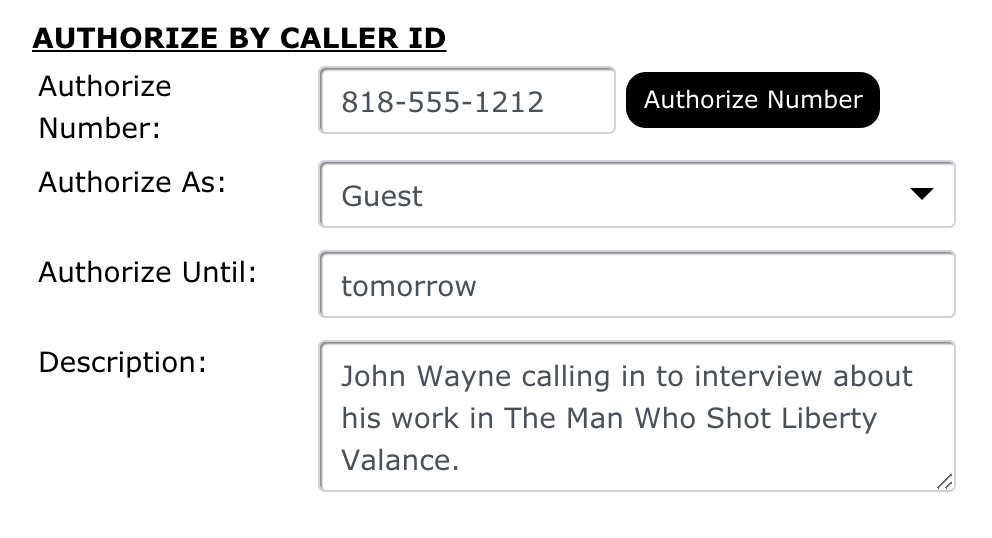 Under the configuration page (go to My Shows and click on your show/meeting name to configure it), select the PERMISSIONS tab at the top of the page. There you will see a section called AUTHORIZE BY CALLER ID and you can enter a specific number to authorize. You can authorize specific Caller IDs as guests, hosts, and call screeners.
Under the configuration page (go to My Shows and click on your show/meeting name to configure it), select the PERMISSIONS tab at the top of the page. There you will see a section called AUTHORIZE BY CALLER ID and you can enter a specific number to authorize. You can authorize specific Caller IDs as guests, hosts, and call screeners.
You may also specify how long an authorization will last by specifying: a specific date, an amount of time (e.g., ‘3 days’, ‘2 weeks’, ‘1 month’, etc.), and leaving the field blank not set an expiration date. On this page, you can also edit or delete any callers previously authorized.
Finally, you may enter a description for the authorized caller, which will be be displayed in the caller notes in the call console (see sample below).
PLEASE NOTE: Authorized callers must call your call-in line to be authenticated, and will automatically be place into your session when it is accepting calls. This is different from guests calling your specific Guest Line or hosts calling the Host/Call Screener line.
Authorized callers always bypass your call queue, so even if your call-in lines have reach their maximum settings they will be able to connect. When your session is offline, they will be treated as a regular caller and your default offline settings will prevail (e.g., hear a busy signal, leave a voicemail, etc.).
Finally, you may authorize one phone number as multiple types (i.e., guest, screener, and host). If a caller has multiple authorizations types, they will be prompted to specify which type they are calling in as (e.g., ‘to call in a host, press 1, to call in as a screener, press 2’).
• Can I Allow Other Users Access to My Show/Meeting (to Host or Screen Calls)?
NEXT QUESTION
• Multiple Call-in Numbers for One Show or Meeting
Question & Help Index
Connecting Show Audio
- How Does It Work?
- Connecting the Host Line
- Using Zoom and Similar Services with Call in Studio
- I'm loooking for an all-in-one solution like Blog Talk Radio, what do I do?
- WebRTC: Host & Screener Connection
- Where's the Tutorial For Setting Up the Audio?
- Couldn't I just use Google Voice/a cell phone to take calls?
- Why Do I Need a Custom Call-In Number?
Managing Your Show
- What Does the Host's Call Management Screen Look Like and How Does It Work?
- Does Call in Studio Support Call Screening? What is Auto-Screening?
- What is the Difference Between a Call-In Line and a Guest Line?
- Can I Put More Than One Caller or Guest On-Air at the Same Time?
- How Do I Host Multiple Shows? Do I Need Multiple Phone Numbers?
- How Do I Manually Sort Calls in the Queue?
- Can I Block or Limit Certain Callers?
- Can I Record My Show or Meeting?
Advanced Features
- Can I Customize the Phone Prompts Callers Hear on My Show or Meeting?
- Can I Allow Other Users Access to My Show/Meeting (to Host or Screen Calls)?
- How Do I Authorize Guests, Hosts, or Screeners by Caller ID?
- Multiple Call-in Numbers for One Show or Meeting
- What Is a Call-In (Listen Only) Line?
- WebRTC: Connecting Callers Through our Web Interface
- WebRTC: Call Rates
- Host Callback Mode: Auto-Connecting the Host Only When Callers Are Present
- Raise/Lower Hand for Callers and Guests on Hold
- What is Mix-Minus, and Does My Mixer Board Support It (Or: Is there a Mix-Minus Software Solution)?
- Can I Port or Transfer a Number Into or Out of Call in Studio?
Miscellaneous Questions

