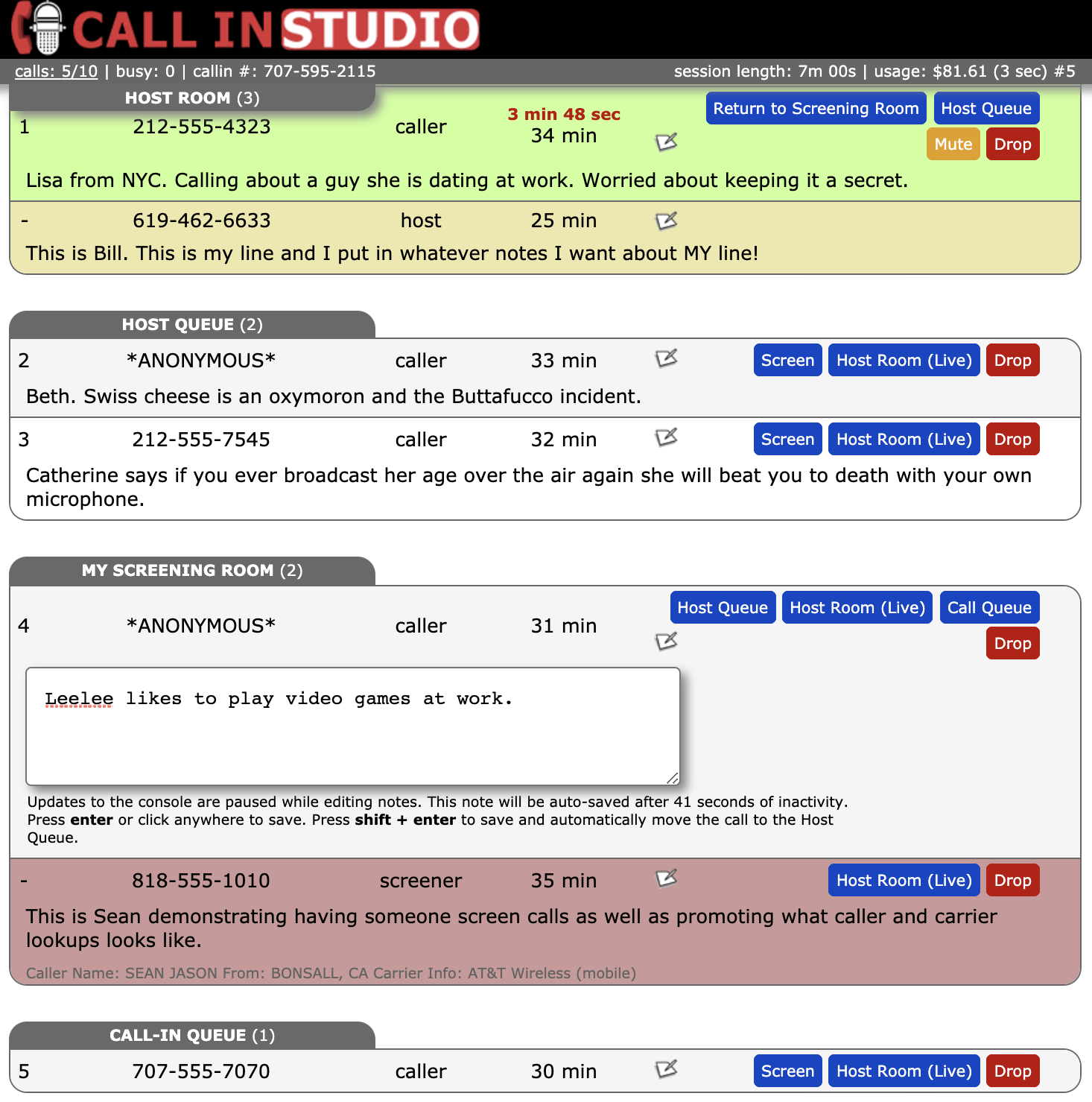How Call in Studio Works / FAQ
Does Call in Studio Support Call Screening? What is Auto-Screening?
Yes. Calls can be screened in the traditional way, by a human (you provide the human), who will talk with callers off-air, put in notes about the call into our Web interface, and those notes will appear on the host's screen who can then select which callers they wish to put on the air through our Web interface.
AUTO-SCREENING
We also offer an auto-screen option, where callers are asked to record a brief message about the subject of their call. That message is transcribed to text and is entered to the call notes of the call.
You can turn auto-screen on in the main show/meeting settings. The following options are:
• On - all calls to Call-In Queue (recommended)
• On - successful screens to Host Queue
• Off - only Webcallers to Host Queue
• Disabled - all calls to Call-In Queue
Auto-screening is now free for all customers! If you have the WebRTC Webcallers option enabled, those callers will have already entered their name and reason they are calling (which populates in the notes field of the call), so they are treated as a successfully screened call.
For instruction on inviting another user to screen your show or meeting, click here.
CALL SCREENER INTERFACE
Below is an example of the call screener interface:
Once the screener connects to Call in Studio by dialing into the host and screener line and authenticated as a screener, they are placed in MY SCREENING ROOM, which is between the HOST QUEUE and the CALL QUEUE. When no other callers are being screened, the screener will hear audio from the host room (i.e., the live show or meeting) and will be muted.
When a new call comes in, it is shown in the CALL QUEUE toward the bottom of the screen. The screener can press the SCREEN button, which will move the caller into MY SCREENING ROOM and the screener and that caller will be placed in a private conference room. The screener may talk to the caller and enter notes about that call into the Call in Studio call interface. When done, the screener will click the HOST QUEUE button, which will place that caller into the HOST QUEUE room, above the screening room.
If desired, the screener may also move calls to the CALL QUEUE room (below MY SCREENING ROOM) by clicking the CALL QUEUE button. The screener may also place himself live on the air by clicking the HOST ROOM (LIVE) button, which will move his call to the HOST ROOM (once in the host room, the screener may return to MY SCREENING ROOM by clicking RETURN TO SCREENING ROOM). The host or the screener may return a caller or guest from the HOST ROOM to MY SCREENING ROOM by clicking the RETURN TO SCREENING ROOM button.
• What Does the Host's Call Management Screen Look Like and How Does It Work?
NEXT QUESTION
• What is the Difference Between a Call-In Line and a Guest Line?
Question & Help Index
Connecting Show Audio
- How Does It Work?
- Connecting the Host Line
- Using Zoom and Similar Services with Call in Studio
- I'm loooking for an all-in-one solution like Blog Talk Radio, what do I do?
- WebRTC: Host & Screener Connection
- Where's the Tutorial For Setting Up the Audio?
- Couldn't I just use Google Voice/a cell phone to take calls?
- Why Do I Need a Custom Call-In Number?
Managing Your Show
- What Does the Host's Call Management Screen Look Like and How Does It Work?
- Does Call in Studio Support Call Screening? What is Auto-Screening?
- What is the Difference Between a Call-In Line and a Guest Line?
- Can I Put More Than One Caller or Guest On-Air at the Same Time?
- How Do I Host Multiple Shows? Do I Need Multiple Phone Numbers?
- How Do I Manually Sort Calls in the Queue?
- Can I Block or Limit Certain Callers?
- Can I Record My Show or Meeting?
Advanced Features
- Can I Customize the Phone Prompts Callers Hear on My Show or Meeting?
- Can I Allow Other Users Access to My Show/Meeting (to Host or Screen Calls)?
- How Do I Authorize Guests, Hosts, or Screeners by Caller ID?
- Multiple Call-in Numbers for One Show or Meeting
- What Is a Call-In (Listen Only) Line?
- WebRTC: Connecting Callers Through our Web Interface
- WebRTC: Call Rates
- Host Callback Mode: Auto-Connecting the Host Only When Callers Are Present
- Raise/Lower Hand for Callers and Guests on Hold
- What is Mix-Minus, and Does My Mixer Board Support It (Or: Is there a Mix-Minus Software Solution)?
- Can I Port or Transfer a Number Into or Out of Call in Studio?
Miscellaneous Questions